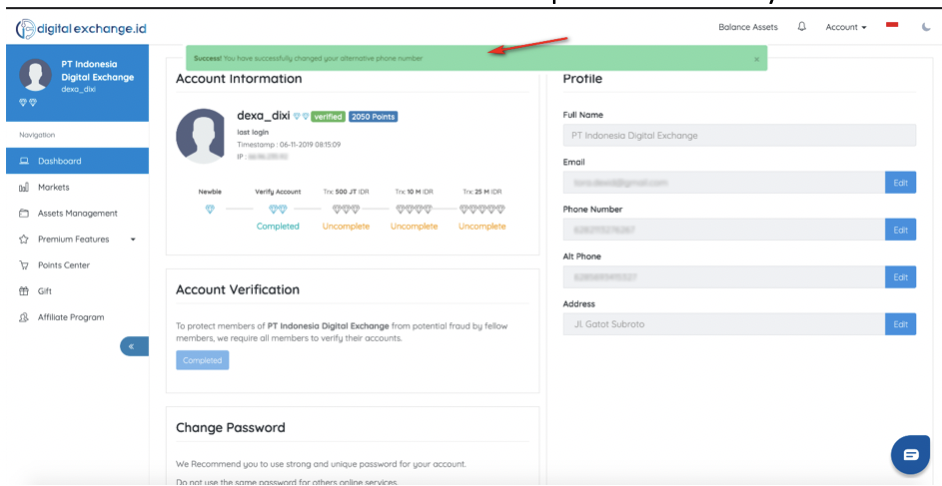The following steps are to replace mobile phone numbers using Google Authenticator
1. Make sure the new mobile number is active and the mobile is next to you
- Log in di https://digitalexchange.id
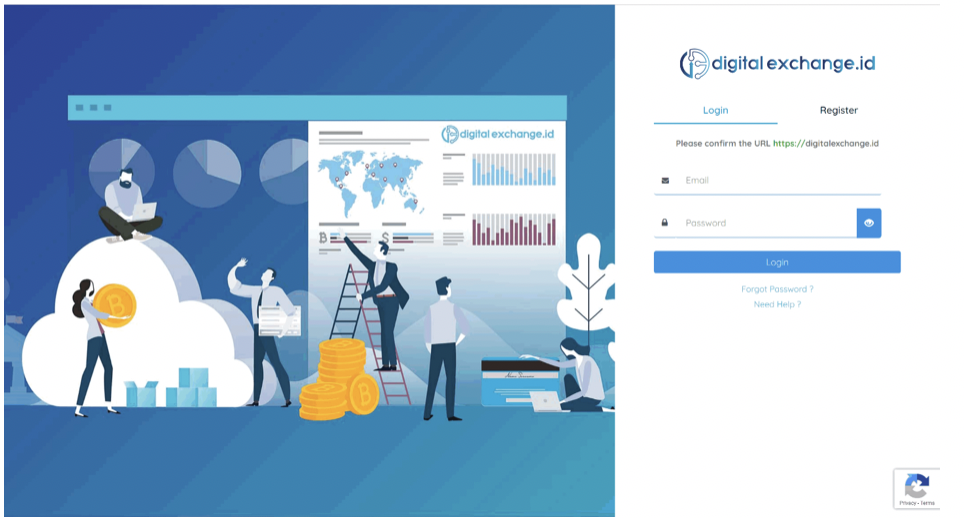
3. Then click Account - My Profile
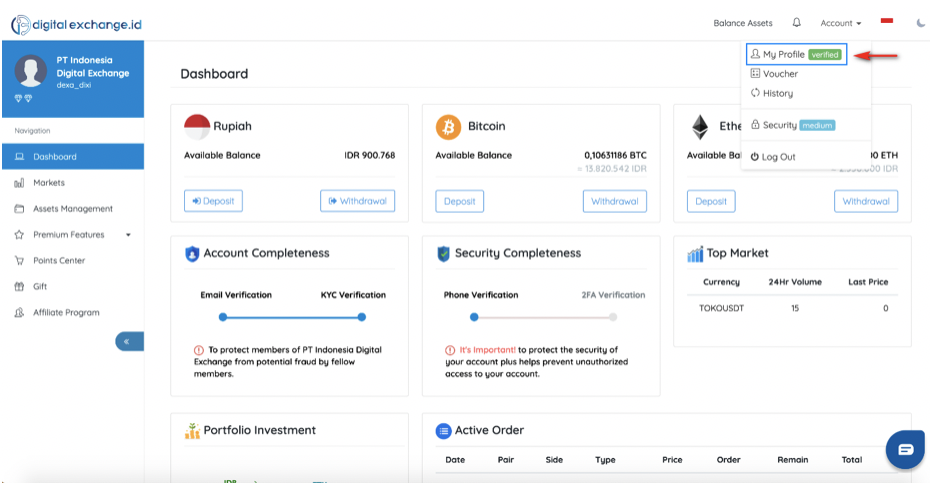
4. Click the edit button next to the mobile number you want to change (Phone number or Alt Phone)
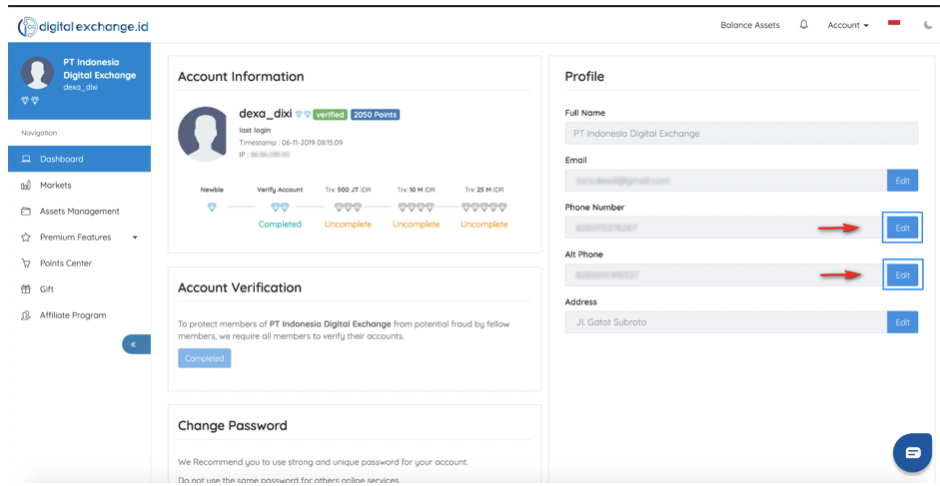
5. A dialog box for changing mobile phone number appears
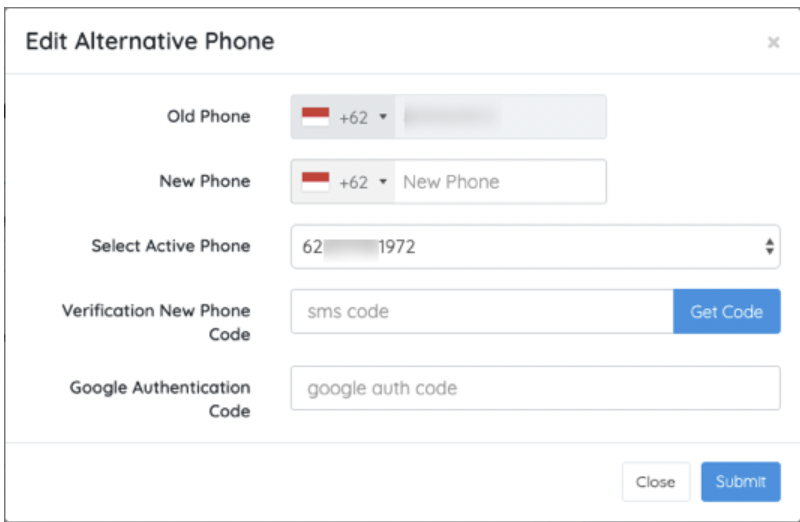
6. Enter the new cellphone number in the 'new phone column '(without entering the number 0 in front of the cellphone number, for example, xxxxxx5250125 written xxxxxx5250125
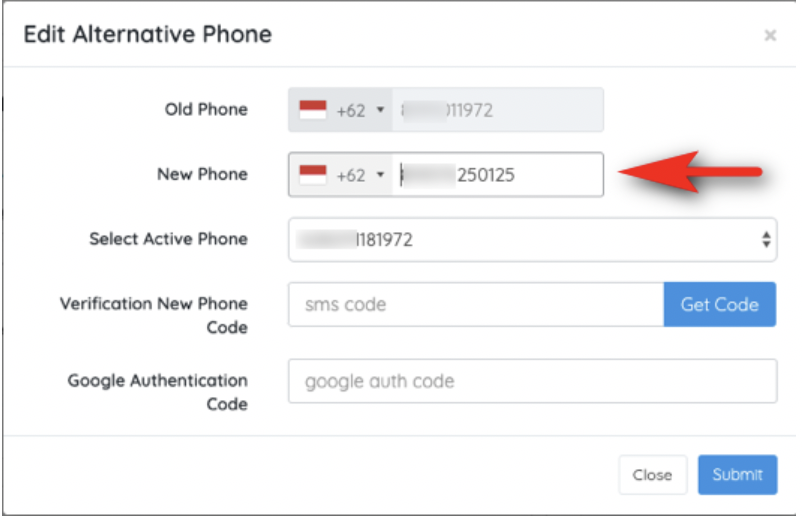
7. Click get code in the ' new phone code verification column '
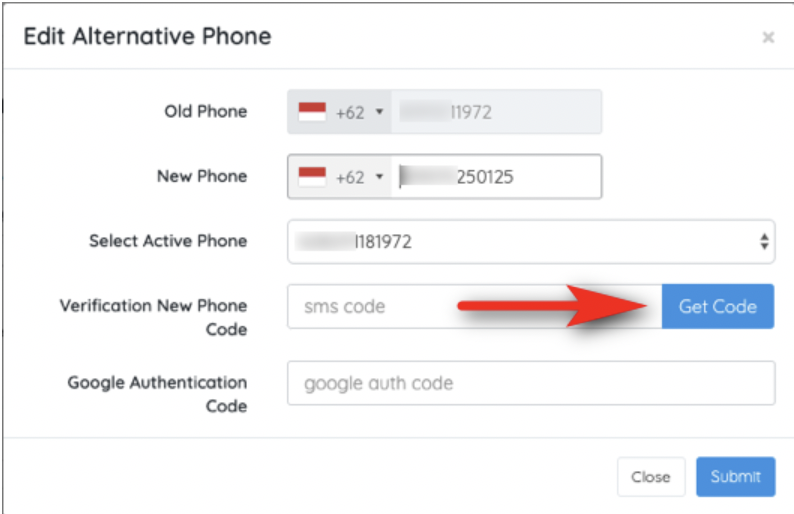
8. Check the cellphone with the new number, wait for it to enter an SMS containing the ' Verification Code ', then enter the code>
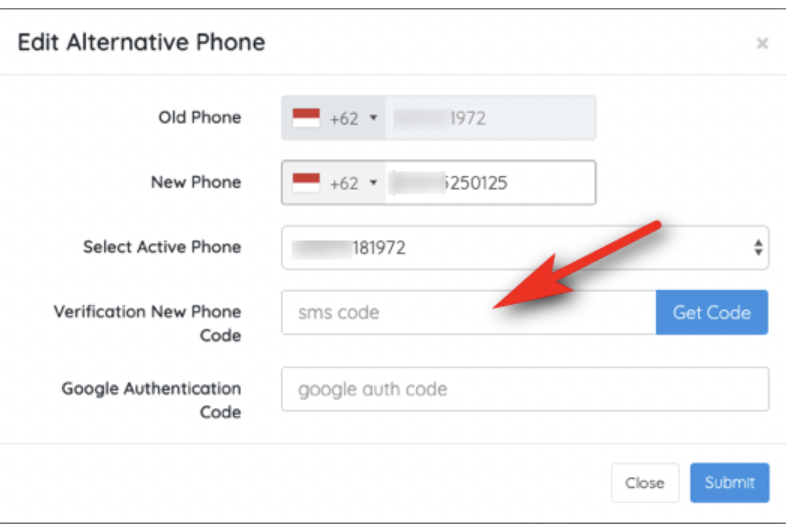
9. Open the Google Authenticator application on your Smartphone, see the code that appears, make sure the Code is from digitalexchange.id (your_Email_Address) and enter the code into the Google Authentication Code column then click Submit button
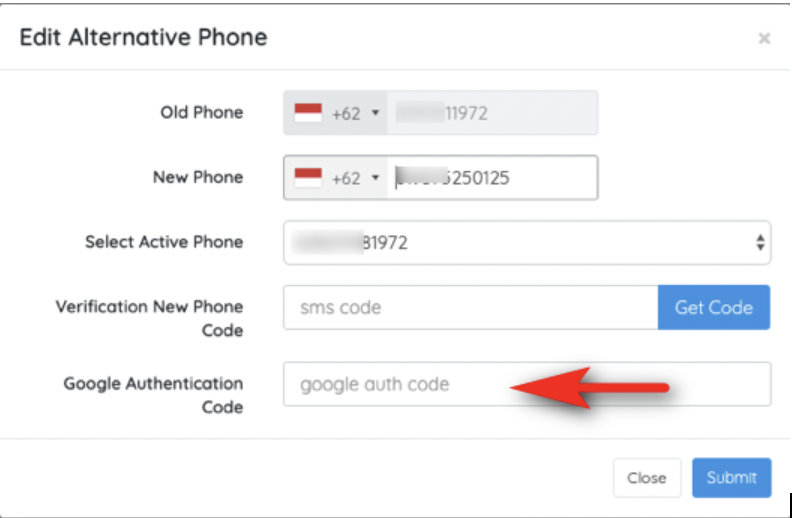
The system will update your mobile number automatically, you will receive a confirmation that the mobile number has been replaced automatically.